Indesign | Hoekjes plaatsen in rechthoekig kader
Adding Strokes to Just the Corners of a Frame
To make a corner-only stroke, choose Stroke Styles from the Strokes panel flyout menu, click New, and set the Type pop-up menu to Dash. Set the Pattern Length to something larger than your largest frame would be, up to about 830p (350 cm). Set the Length of the dash to be the size you want the corner to be, such as 1p6.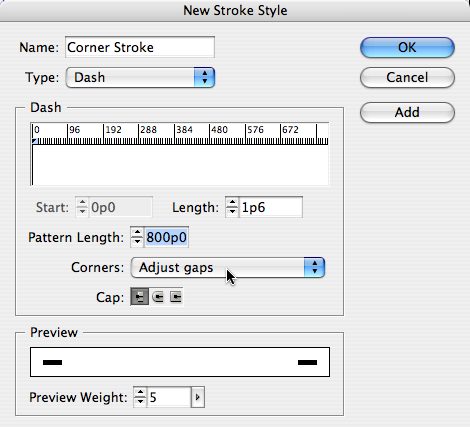
cornerstroke1
Now — and this is the important part — set the Corners pop-up menu to Adjust Gaps. That tells InDesign to adjust the gaps to fill the space that the stroke doesn’t fill. In other words, just put the strokes on the corners.
Now you can press OK to save your stroke and apply it to your frame. Of course, the frame can’t be too huge or have too large a stroke, but in most cases this works great. Here’s the stroke applied to a couple of frames, at two different sizes and stroke thicknesses:
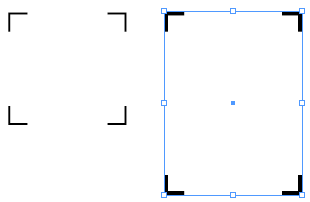
cornerstroke2